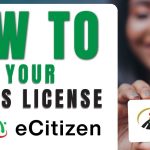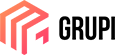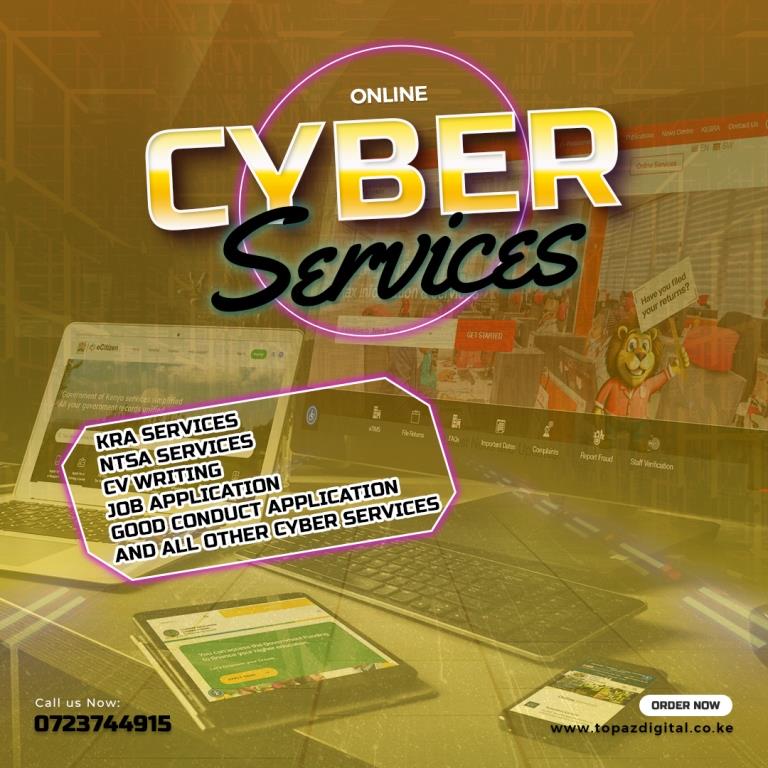“It is unlawful to use a motor vehicle or to continue keeping it in your possession for more than fourteen days after assuming its possession, without changing its ownership,” according to Section 9 of the Traffic Act (CAP 403) in Kenya.
This is written on the logbook’s back side.
This means that you should apply for a transfer of ownership as soon as you sell your car or motorcycle, and the buyer must accept in order for them to receive a logbook in their name within 14 days. What is the process for transferring a logbook in Kenya?
How to Transfer a Logbook in Kenya
In Kenya, a logbook transfer consists of two stages. The buyer (the new owner) acknowledges ownership in the second portion, while the seller (the current owner) starts the transfer in the first.
The three simple procedures to starting a logbook transfer in Kenya as the seller (current owner) are listed below.
But hold on! It’s helpful to know how much money you’ll need for the transfer before we move forward so you can pay right away when you see the payment option.
The vehicle’s engine capacity determines the logbook transfer fees. According to the NTSA service handbook, the following are the current logbook transfer fees for used cars.
- A vehicle that’s 1000cc and below Ksh 2,210
- A vehicle between 1001-1200cc Ksh 2,440
- A vehicle between 1501-1700cc Ksh 2,960
- A vehicle between 1701-2000cc Ksh 3,245
- A vehicle between 2001-2500cc Ksh 4,395
- A vehicle between 2501-3000cc Ksh 5,505
- A vehicle that’s 3001cc and above Ksh 6,465
- A trailer less than four wheels Ksh 1,580
- A trailer with four wheels and more Ksh 2,240
- A Tractor 1,580
Okay, with that resolved, let’s go on to the logbook transfer procedure.
Step 1. Log in To Your eCitizen Account
Transferring logbooks is done through an eCitizen account. This link will allow you to access your eCitizen account: https://accounts.ecitizen.go.ke/
Enter your information and sign in.
You can be certain that you are logged into the correct account since your data will appear at the top of the screen.
Click the National Transport and Safety Authority (NTSA) link after scrolling down to the agencies section (NEW).
Once you’ve followed the instructions, the NTSA portal should appear as seen in the picture below.
Scroll down the NTSA dashboard until you find the car or vehicles that are registered in your name.
To view the vehicle you want to transfer, click on it.
Click on “Motor Vehicle Services” on the next page.
Step 2. Apply For Vehicle Transfer
On the Vehicle Transfer tab, click Apply.
Verify that all of the car details are correct on the following page.
Next, choose the correct response by scrolling down to the Written Off area. Since the car is still in working order, the answer in our instance is no.
Next, attach a colored copy of the old logbook to the designated area. It ought to be in PDF file format.
After finishing, click next to move on to the following section.
Decide on the Ownership Type.
Click the search button after entering the new owners’ KRA PIN under New Owners. The details of the new owners will appear in the remaining field.
If the data displayed is accurate, scroll down and select preview.
Verify all the information you have provided is correct on the following page; if it is, scroll down and click Submit to continue.
Step 3. Make Payment
There are a number of alternatives available on the payment tab; choose the one you feel comfortable with and pay the specified amount.
Note! Do not Over/Under pay the indicated amount. When making these payments, Mpesa is always the best option to use.
In an instance where you use another payment option and you’re unable to complete the payment kindly contact eCitizen support on:
- Tel: +254 207 903 260
- Email: support@ecitizen.go.ke
The payment receipt is available for download in the window that opens after payment is complete.
Now, the buyer, or new owner, must acknowledge that they are the legal owner of the logbook. This completes the first phase of the transfer.
Log in to your eCitizen account as the new owner by using this link: https://accounts.ecitizen.go.ke.
After logging in, use the New NTSA Portal (as indicated above) and take these 2 simple actions to acknowledge ownership of the logbook.
Step 1. Accept Request For Consent
You will notice an option to accept or reject the Request for Consent at the top of your NTSA account after you log in.
The vehicle’s registration number and the individual who started the transfer will be displayed in the message. Select Accept if everything that is shown is accurate.
Step 2. Enter Collection Details
Provide the logbook’s collection details in the window that opens next.
Choose the Notification Method first; you have the option of SMS or E-MAIL.
Next, choose the Logbook Counter Collection Office. This is where you will go to pick up your newly registered logbook.
Navigate down to the area titled “Authorized Person to Collect Logbook.”
You don’t have to be the one collecting; anyone can do it as long as you give their information here. If after entering your information, you decide to send someone else to pick it up, that person must bring your ID to the collection office.
Click on Search after entering the ID number and first name. The person’s details will appear in the two bottom tabs.
After providing the email address and phone number for notifications, scroll down and check the Declaration box to attest that the information is accurate and complete. Then click Preview.
To complete the Logbook acceptance process, verify all the information on the next page and click submit.
The new logbook will begin to be processed by NTSA, and they will let you know when it is prepared for pickup.
They claim that the process takes three working days on their social media pages.